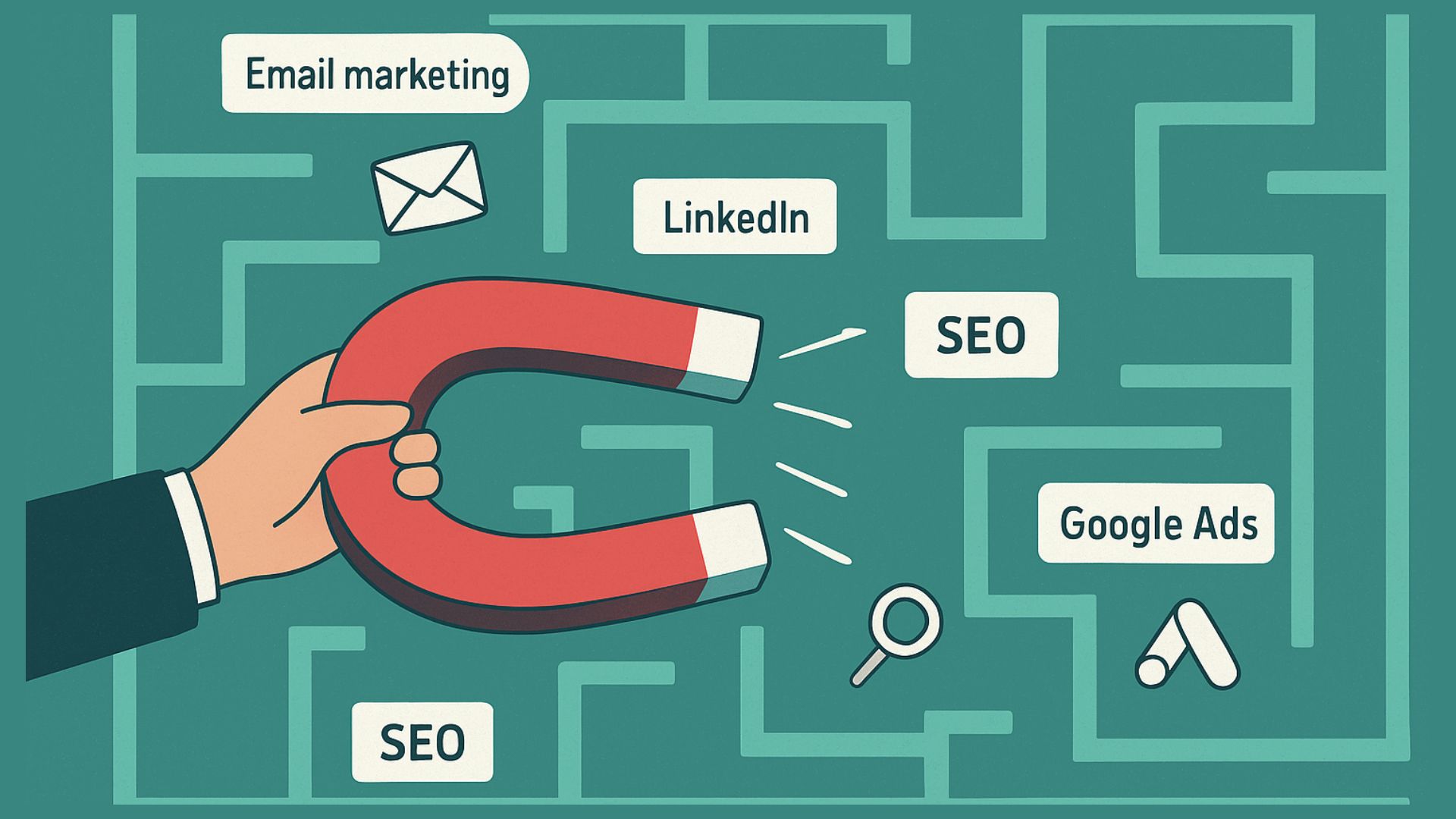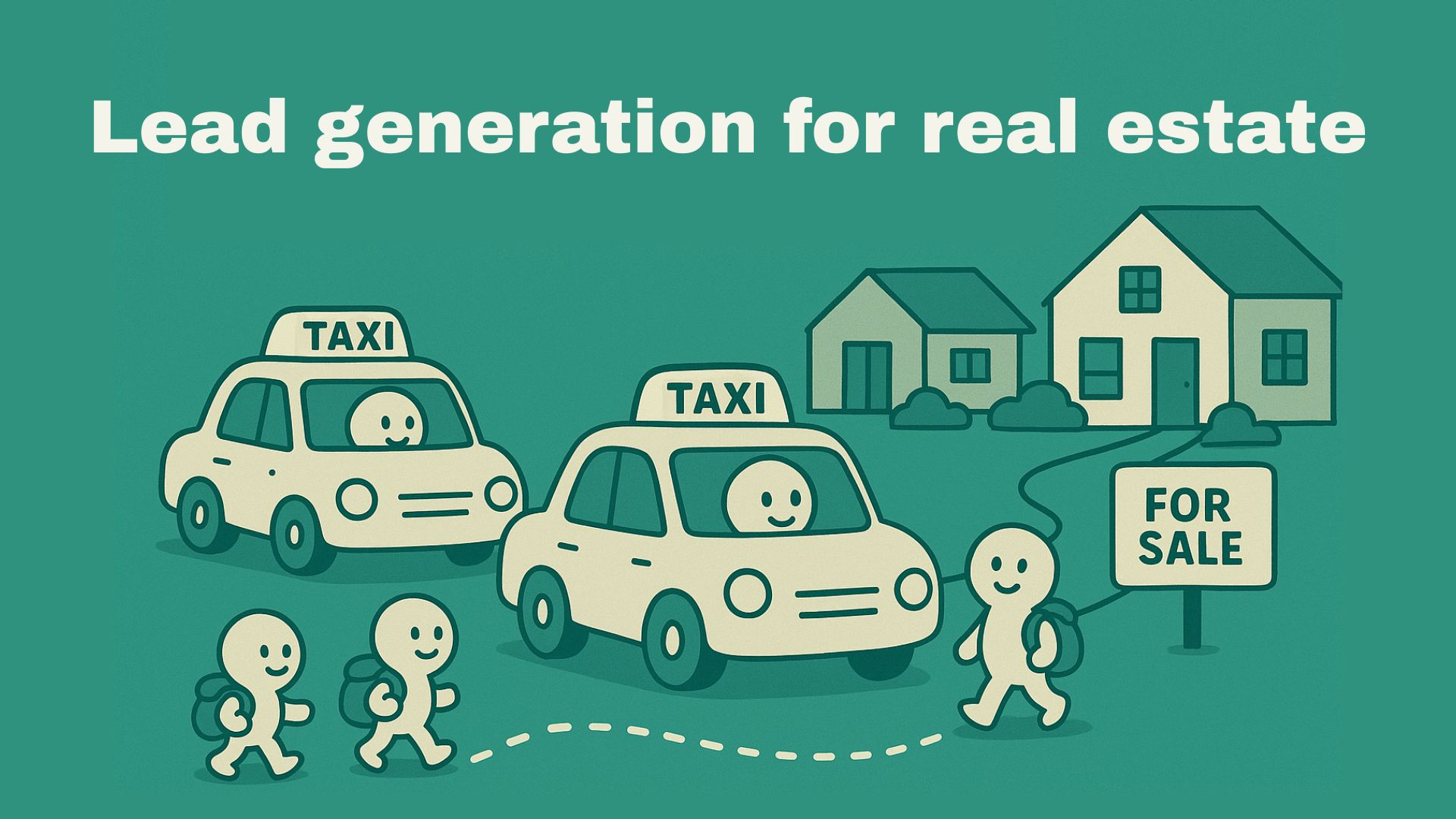LinkedIn Sales Navigator takes the world’s largest professional network (LinkedIn) and turns it into a lead generation and relationship-building powerhouse.
This guide explains what it is, its features, how to use it, costs, and tips for better outreach.
What is LinkedIn Sales Navigator?
Instead of manually browsing profiles, Sales Navigator gives sellers structured, actionable insights to drive outbound and account-based sales.
Features like search filters, AI-driven insights, CRM integrations, and direct outreach (InMail) make it easier for salespeople to find and connect with prospects.
A Forrester study found that the ROI of a company that was using LinkedIn Sales Navigator was 312% over three years, paying for itself in under six months.
How does LinkedIn Sales Navigator work?
LinkedIn Sales Navigator works by combining LinkedIn’s professional data with advanced filters, real-time alerts, and lead insights to help sales teams identify and engage high-intent prospects.
Here’s how it works in practice:
- You define your Ideal Customer Profile (ICP) using filters like role, company size, industry, and geography.
- Sales Navigator surfaces matching leads and accounts.
- You receive alerts when prospects change jobs, post on LinkedIn, or when companies grow.
- Sales reps use these insights to personalise outreach and start relevant conversations.
What are the key features of LinkedIn Sales Navigator? (With example use cases)
All insights and actions stay in one place, and the advanced plus subscription even syncs with CRM systems so you can track Sales Navigator activity alongside other sales data.
Who should use LinkedIn Sales Navigator?
- B2B sales professionals
- SDRs and account executives
- Recruiters and consultants
- Founders doing outbound sales
- Teams selling to mid-market and enterprise clients
Using LinkedIn Sales Navigator with your CRM
When combined with a CRM like Superleap, insights from LinkedIn Sales Navigator can be converted into tracked deals, automated follow-ups, and structured sales workflows - ensuring no opportunity is lost after the first interaction.
This helps teams seamlessly manage their pipeline.
How to use LinkedIn Sales Navigator?
- Search for Prospects
- The Sales Navigator homepage provides a clean interface for prospecting. Tabs like Home, Accounts, Leads, and Alerts run along the top.
- To find new prospects, click Leads (or Accounts for target companies).
- Use the left-hand Lead filters panel to narrow your search by criteria such as job title, location, industry, or company size. Applying targeted filters ensures you only see the most relevant leads for your sales campaign.
- Use the keyword search box to find leads matching specific terms. For example, searching for “sales” in the Lead search page returns profiles with that keyword in their titles or summaries.
![How to use LinkedIn Sales Navigator in 2024 [12 proven Growth Hacks] - Expandi](https://cdn.prod.website-files.com/6729a83e6e373e92a0c1483e/68dd33333716c0cf89e52974_cc5239dd.png)
- After entering a keyword, refine your list further using filters on the left (e.g., add an industry or company name filter) to hone in on your ideal prospects. This layered filtering approach saves time compared to scrolling through generic lists.
- You can also filter by Company. For instance, select a Current Company filter and type in a target firm’s name to find who works there.
- Sales Navigator even allows filtering by your Account lists (custom lists of priority companies) to focus searches on strategic accounts. Filtering this way helps you quickly gather contacts at key organizations you want to sell into.
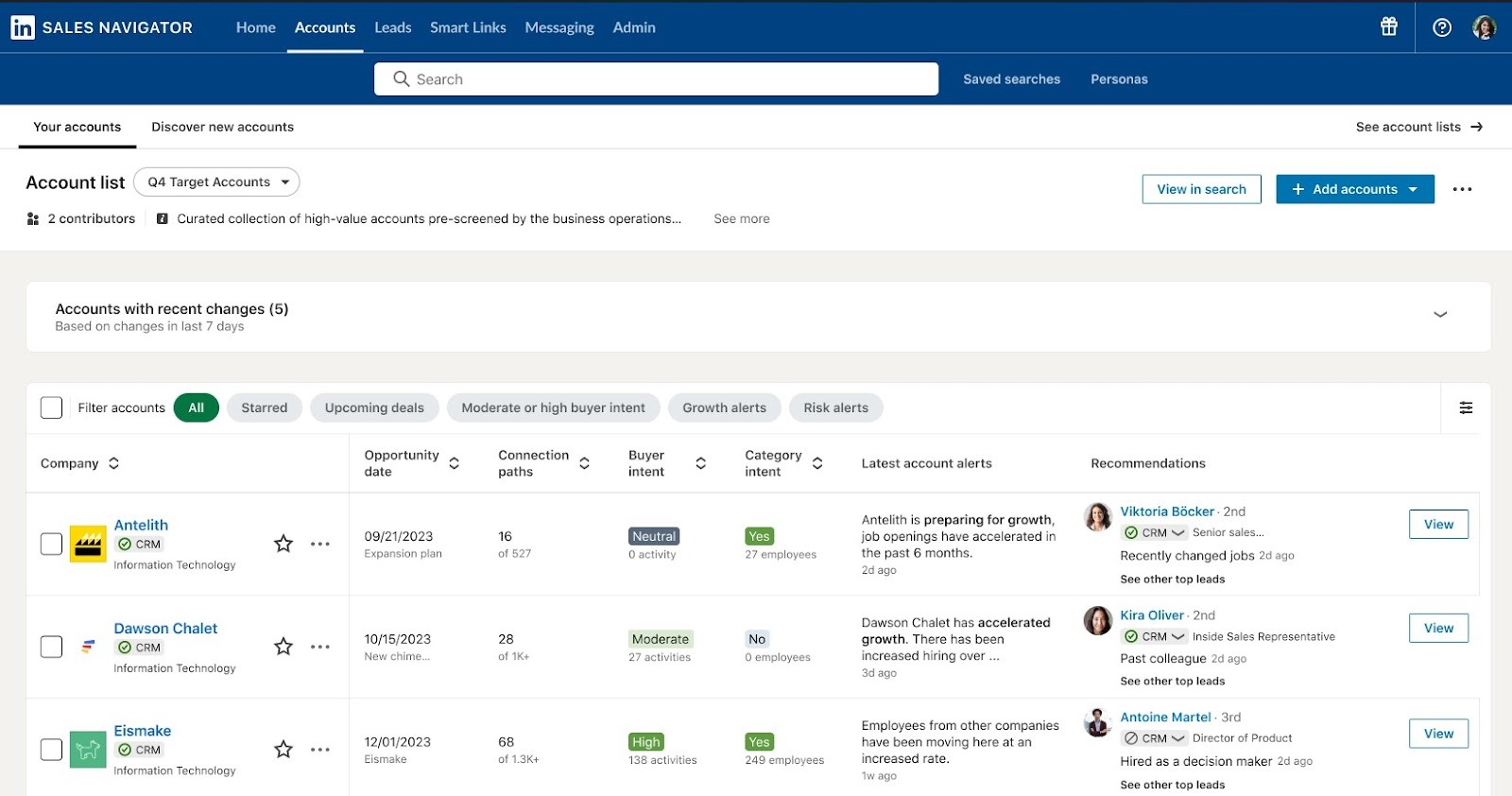
- Save Leads and Set Alerts
- As you find a qualified person or account, click Save to add them to your saved leads/accounts list.
- Saved items let you easily return later and enable alerts.
- For example, you’ll get notifications when a saved lead changes jobs or shares an update. These alerts give you natural reasons to reach out (“Congrats on the new role!”) and keep your pipeline fresh.
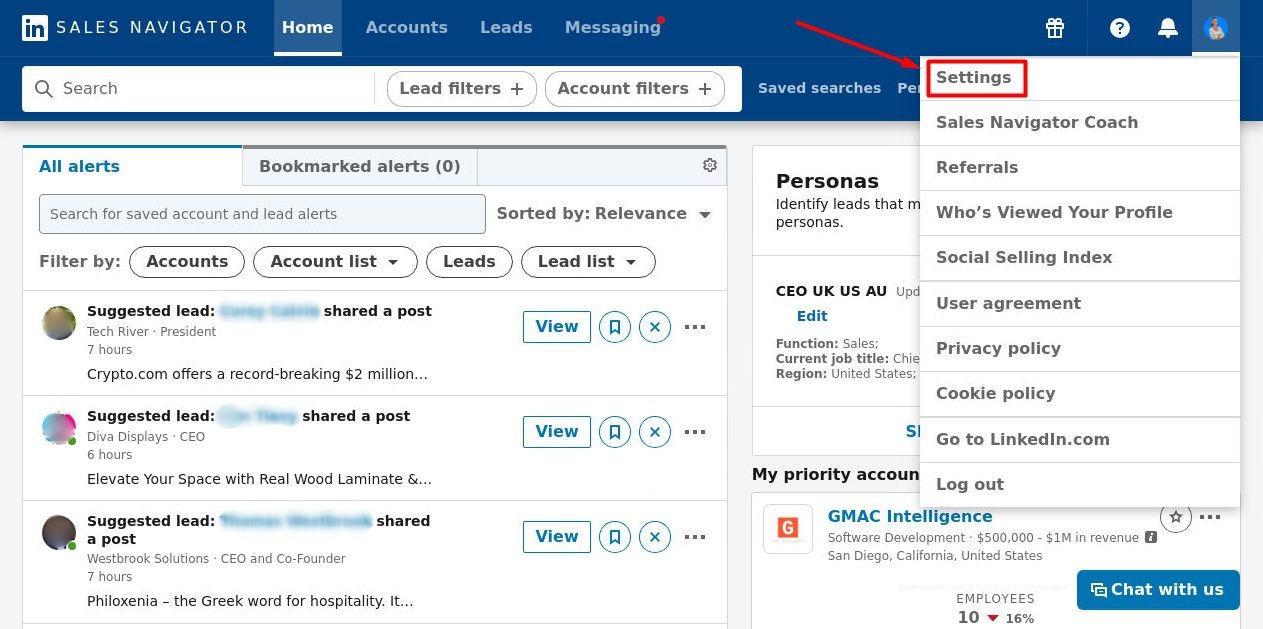
- Reach Out with InMail and Messages
- Use your InMail credits to message saved leads directly, even if you’re not connected.
- Always personalize your messages (mention mutual interests or connections) for higher response rates.
- Sales Navigator also syncs with your LinkedIn inbox, so you can track all replies in one place.
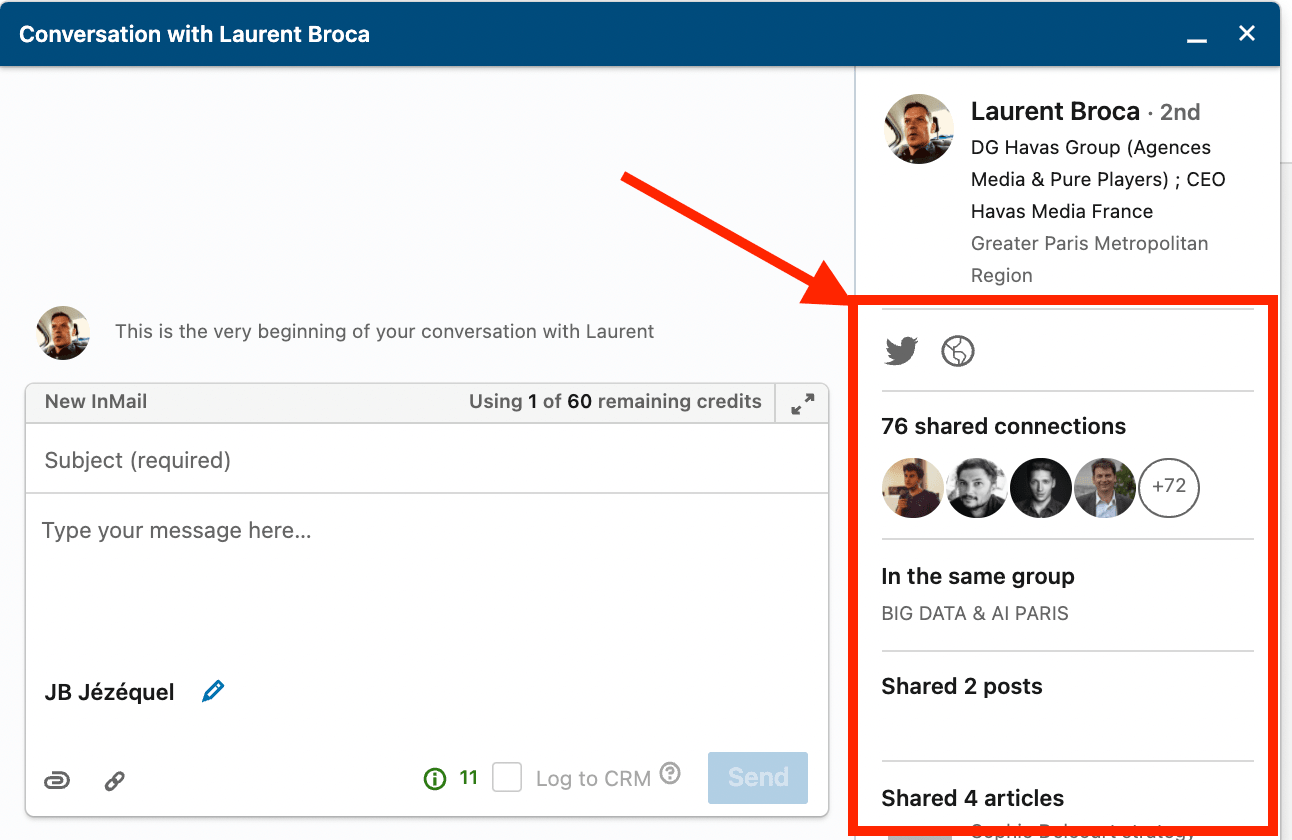
How much does LinkedIn Sales Navigator cost?
The Linkedin Sales Navigator has 3 pricing plans: Core, Advanced, and Advanced Plus.
Core plan: $99.99
Advanced plan: $179.99
Advanced plus plan: Requires custom pricing, commonly for large enterprises
Pricing may vary by region; check LinkedIn’s pricing page for latest updates. For detailed features that come with each plan, check here: https://business.linkedin.com/sales-solutions/compare-plans
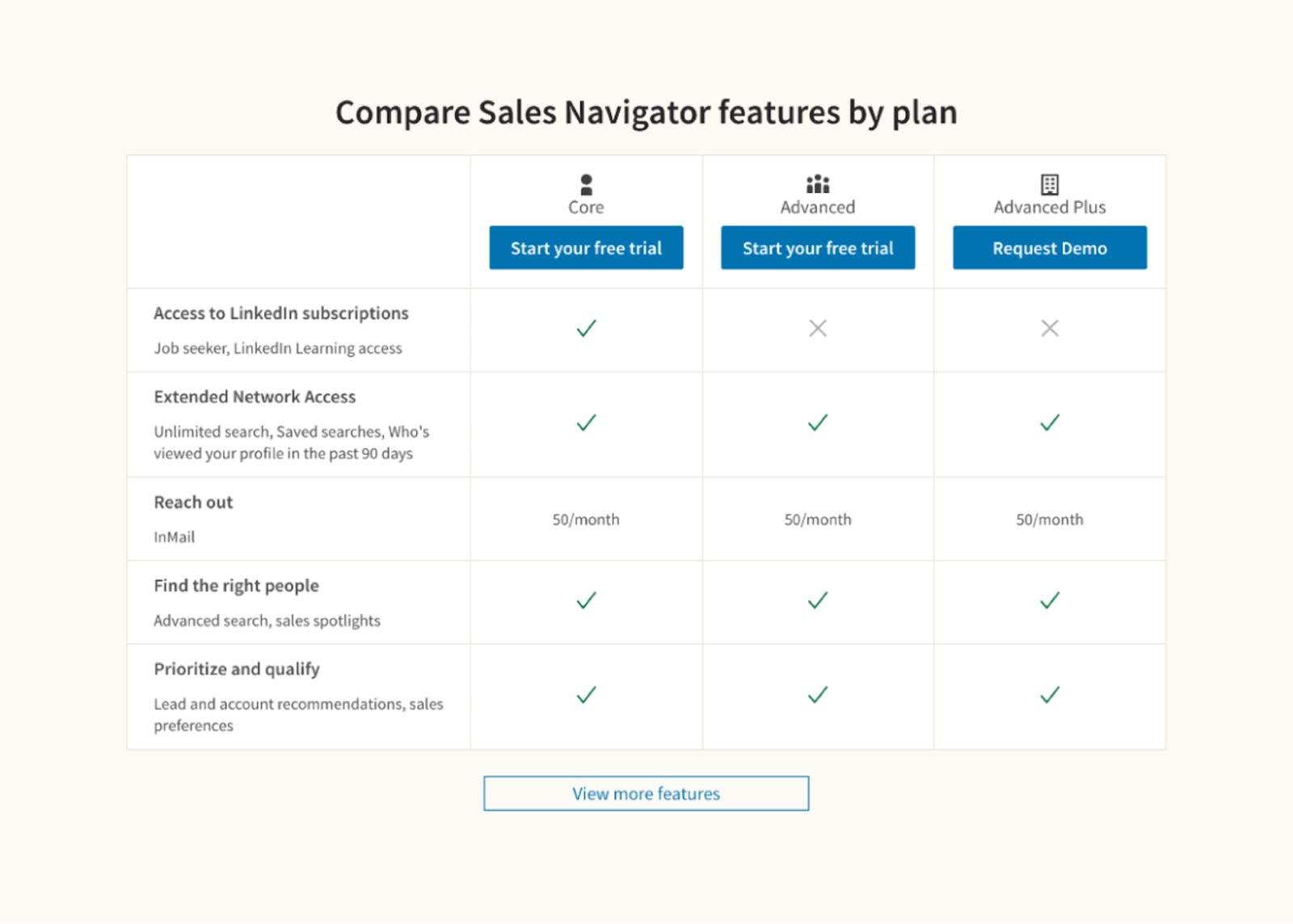
Pro tips to win with Sales Navigator
- Master Boolean Search to refine results
Boolean operators can help you zero in on your ICP.
Use operators like:
AND: Finds results containing both terms
OR: Broadens your pool (e.g., CTO OR "tech lead")
NOT: Excludes unwanted results
Use quotes ("") for exact phrases
For example, "Marketing AND automation" NOT intern in the keywords box weeds out junior roles and gets you senior marketers working on automation tools.
- Leverage shared LinkedIn groups to boost response rates
Prospects are more likely to respond when you mention a group or common community you’re part of.
For example, “Hi Priya - saw we’re both in the ‘RevOps Leaders India’ group. Thought I’d reach out with something that might interest you…”
- Avoid InMail during weekends or public holidays
Engagement rates tend to drop on Saturdays and Sundays because professionals are offline and by Monday, your messages are deep buried.
Tip: Send InMails Tuesday to Thursday, 9:30 am - 11:30 am in the lead’s local time zone. Use Scheduled Send if your workflow is international.
- Save accounts before saving leads
Sales Nav’s algorithm learns from account based behavior. When you save an account first, AI recommends a better fit lead that matches your ICP.
- Don’t send generic InMail - Personalize with context
Sales is a game of personalization.
Instead of “Hi, can we connect?”
Try:
“Hi Arjun, I saw your post about scaling AI in B2B SaaS - curious how you’re approaching GTM automation. I help SaaS teams streamline outbound using X. Open to chat?”
Tip: Use the alerts feature to keep updated on what your prospects are up to.
- Track smart link engagement to time your follow-ups
Smart Links tell you who viewed what, and for how long - excellent for follow-up timing.
Let’s say a prospect views your pricing page for 3+ minutes, your AE should be on the phone within the hour.
When used well, LinkedIn Sales Navigator can shorten your prospecting cycle, improve personalization, and boost reply rates.Try it yourself to see results!
Heading text
Nunc sed faucibus bibendum feugiat sed interdum. Ipsum egestas condimentum mi massa. In tincidunt pharetra consectetur sed duis facilisis metus. Etiam egestas in nec sed et. Quis lobortis at sit dictum eget nibh tortor commodo cursus.
Odio felis sagittis, morbi feugiat tortor vitae feugiat fusce aliquet. Nam elementum urna nisi aliquet erat dolor enim. Ornare id morbi eget ipsum. Aliquam senectus neque ut id eget consectetur dictum. Donec posuere pharetra odio consequat scelerisque et, nunc tortor.
Nulla adipiscing erat a erat. Condimentum lorem posuere gravida enim posuere cursus diam.
.svg)

.jpg)