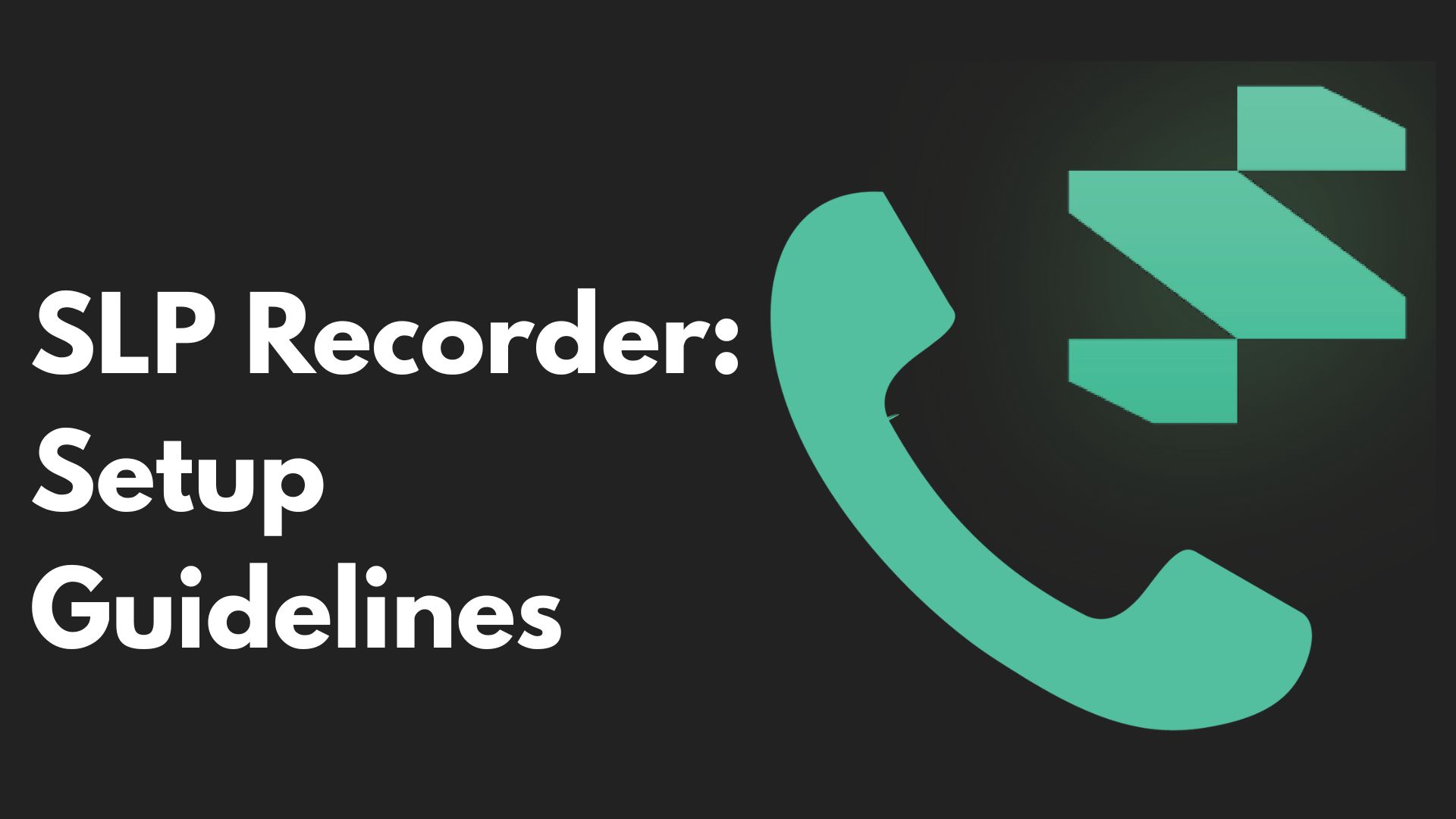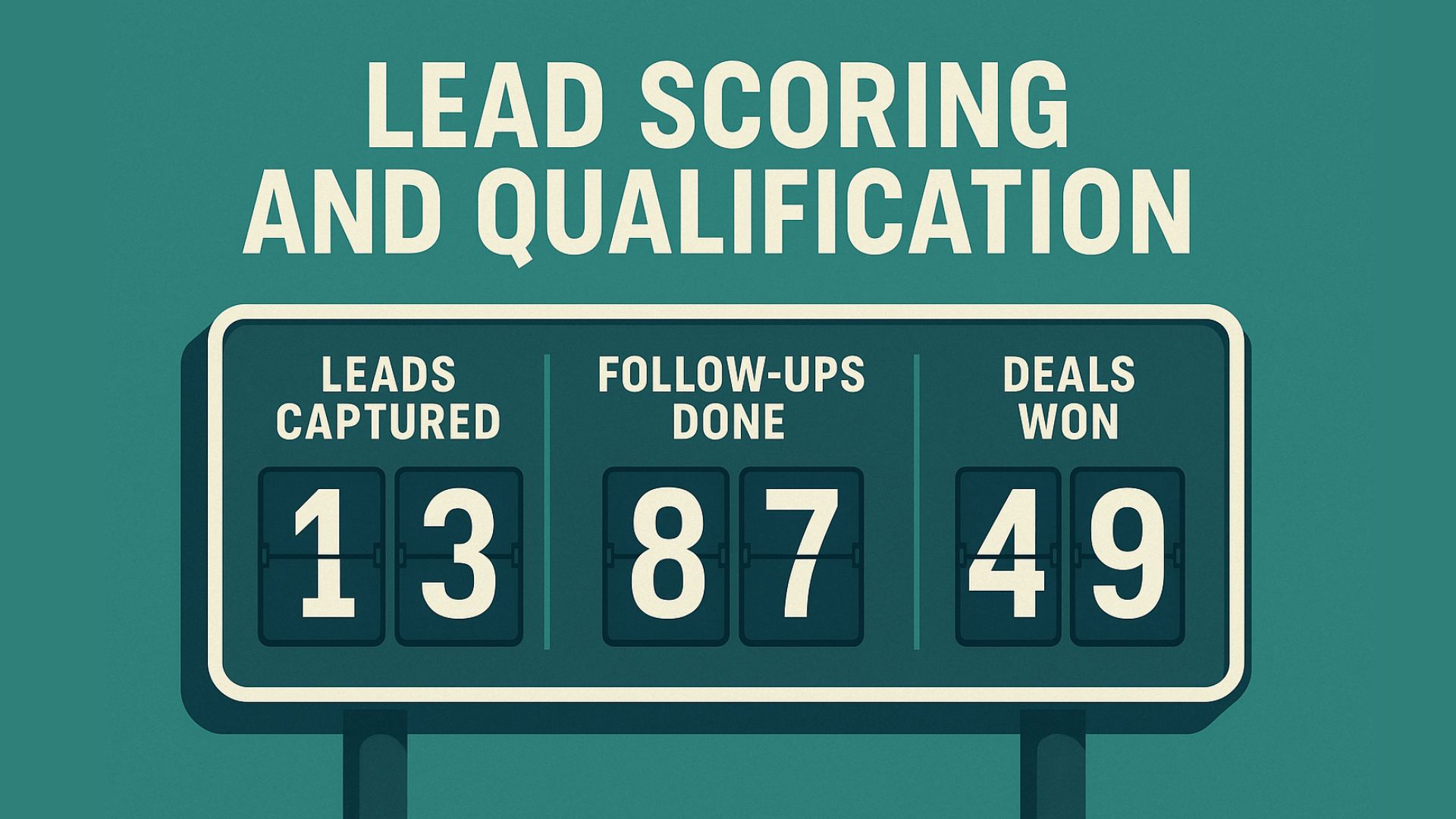Table of contents

Oops! Something went wrong while submitting the form.
Installation
- Click on ‘Install’ and download the App.
- If you see ‘App Blocked to Protect Your Device’:
- Open Play Store
- Profile (top right) > Play Protect
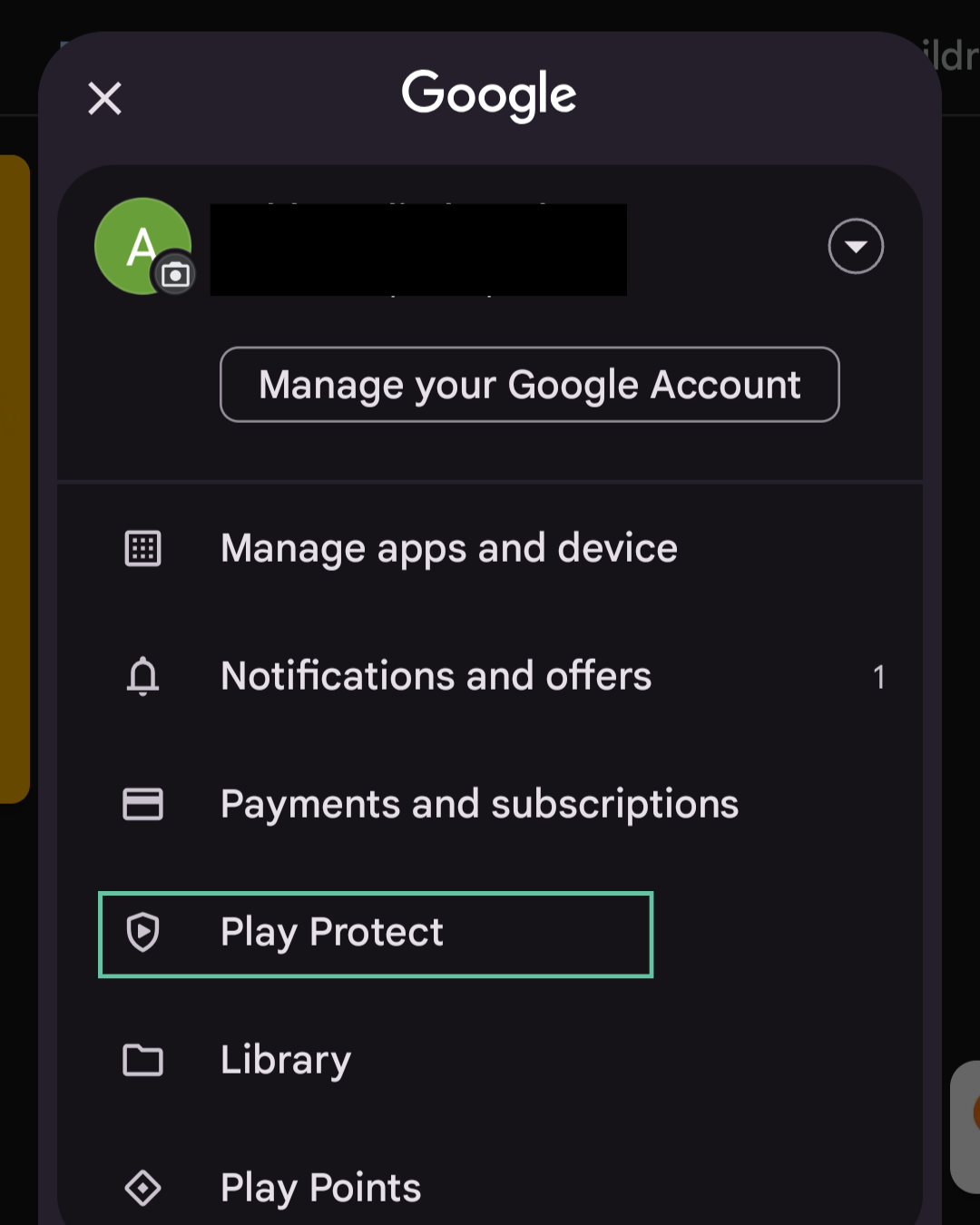
- Settings (top right)

- Pause/Turn off ‘Scan apps with Play Protect’
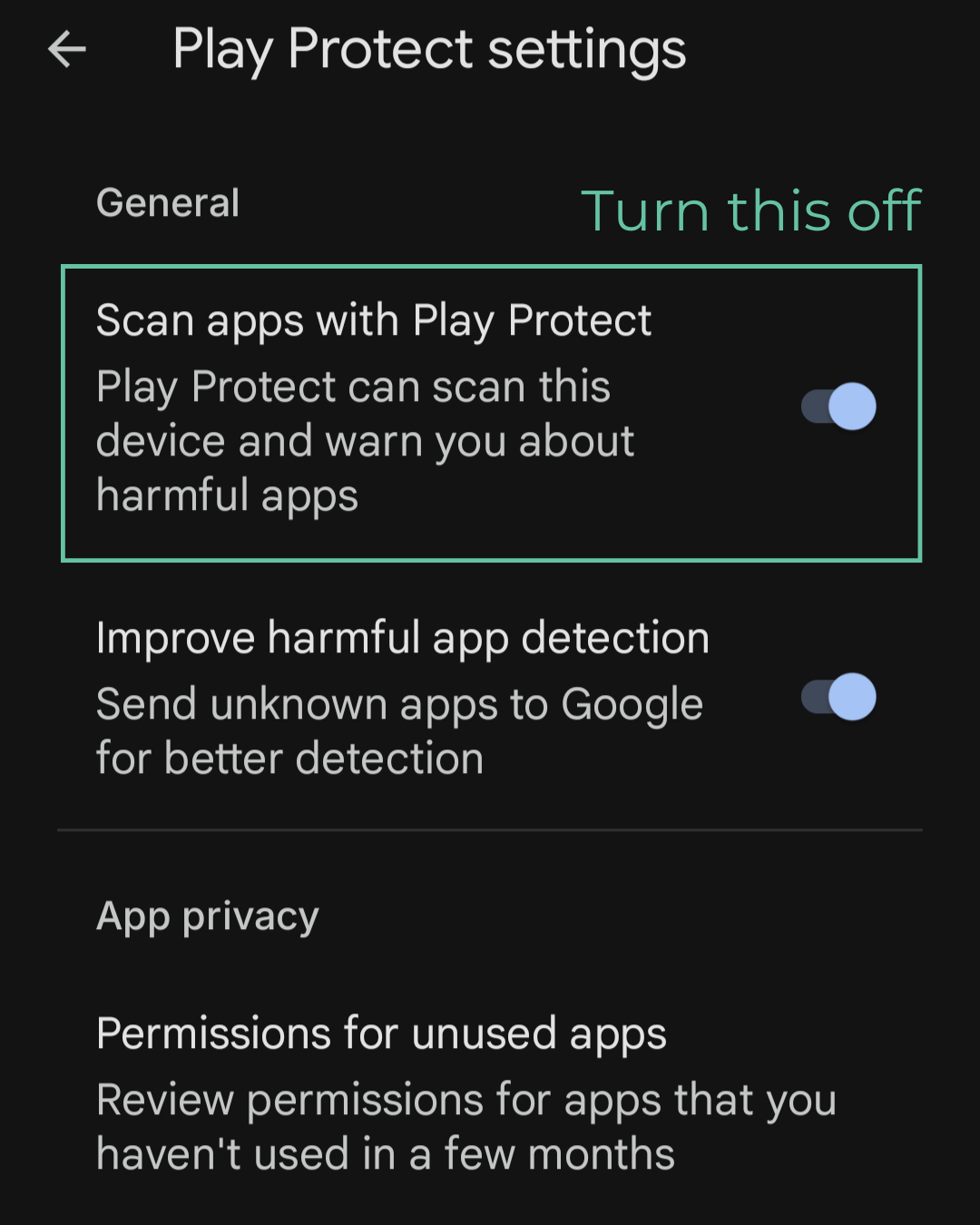
Login
- Click ‘Login with Superleap’.
- The Superleap app will open automatically → tap ‘Allow’ on the authentication request.
- You’ll be logged in.
Recording Preferences
- Choose a recording method:
- SLP Recorder
- Folder
- Google Recording
- Click ‘Next’.
- When prompted, allow ‘Call Logs and Phone Call permissions’.
- Then, select the SIM you want to use for logging and recording calls.
- Click on ‘Complete’.
Permissions
- Next, you’ll be prompted with Ignore Battery Optimization (or Let the app run in background) → click ‘Allow’.
- Then, allow the following permissions:
- Record Audio
- Contacts
- Music & Audio Access
Accessibility Service
Note: Without accessibility service you won't be able to log or record calls.
Click on ‘Enable Accessibility Service’.
Case 1:
- Accessibility Service is turned off and disabled and it says, ‘Controlled by restricted settings’
- Click on the SLP Recorder (it's important to click on it).

- You’ll see ‘App was denied access’.

To fix this:
- Long press the SLP Recorder app in your home screen → App Info
- Tap the three dots (or scroll down) → Allow Restricted Settings

Case 2:
Accessibility Service is turned off and to enable it, you can:
- Click on SLP Recorder.

- Toggle/enable the service when prompted.

Final Check
Go back to the SLP Recorder.
If it shows ‘Accessibility service is enabled ✅’, you’re all set and can now use the app properly.
Heading text
Morbi sed imperdiet in ipsum, adipiscing elit dui lectus. Tellus id scelerisque est ultricies ultricies. Duis est sit sed leo nisl, blandit elit sagittis. Quisque tristique consequat quam sed. Nisl at scelerisque amet nulla purus habitasse.
Nunc sed faucibus bibendum feugiat sed interdum. Ipsum egestas condimentum mi massa. In tincidunt pharetra consectetur sed duis facilisis metus. Etiam egestas in nec sed et. Quis lobortis at sit dictum eget nibh tortor commodo cursus.
Odio felis sagittis, morbi feugiat tortor vitae feugiat fusce aliquet. Nam elementum urna nisi aliquet erat dolor enim. Ornare id morbi eget ipsum. Aliquam senectus neque ut id eget consectetur dictum. Donec posuere pharetra odio consequat scelerisque et, nunc tortor.
Nulla adipiscing erat a erat. Condimentum lorem posuere gravida enim posuere cursus diam.
Nunc sed faucibus bibendum feugiat sed interdum. Ipsum egestas condimentum mi massa. In tincidunt pharetra consectetur sed duis facilisis metus. Etiam egestas in nec sed et. Quis lobortis at sit dictum eget nibh tortor commodo cursus.
Odio felis sagittis, morbi feugiat tortor vitae feugiat fusce aliquet. Nam elementum urna nisi aliquet erat dolor enim. Ornare id morbi eget ipsum. Aliquam senectus neque ut id eget consectetur dictum. Donec posuere pharetra odio consequat scelerisque et, nunc tortor.
Nulla adipiscing erat a erat. Condimentum lorem posuere gravida enim posuere cursus diam.
Thank you! Your submission has been received!
Oops! Something went wrong while submitting the form.
.svg)